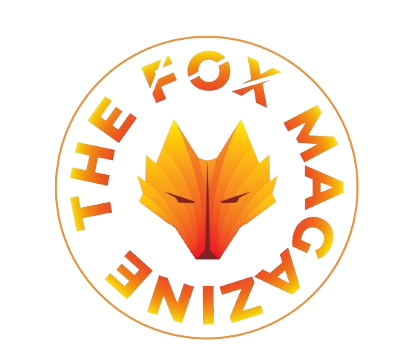For businesses and individuals juggling numerous Excel files, the ability to convert these spreadsheets convert excel, into Google Sheets can be a game-changer.
The process can often be complex, involving multiple steps and potential data discrepancies. However, with innovative tools like sheet2api, converting Excel files to Google Sheet has become a seamless and efficient task.

Let’s explore how you can easily convert Excel sheets to Google Sheets, enhancing your productivity and data management capabilities.
The Challenge of Converting Excel to Google Sheets
Using Excel files for spreadsheets offers robust data manipulation and analysis capabilities. However, there are scenarios where Google Sheets is preferable, especially for real-time collaboration and cloud accessibility. Converting an Excel file to Google Sheets traditionally involves cumbersome steps, including various settings, managing file formats and ensuring data integrity during the transfer.
For many, the key pain points include:
- Managing Excel Files: Keeping track of multiple Excel spreadsheets, each potentially with its unique data structure.
- Maintaining Data Integrity: Ensuring that formulas, formatting, and embedded charts remain intact during conversion.
- Collaboration: Facilitating real-time updates and edits by multiple users without version control issues.
Simplifying Conversion with Google Sheets
Google Sheets offers a straightforward process for converting Excel spreadsheets into excel format. Here’s a step-by-step guide to help you transform your Excel data into a Google Sheets format:
- Open Google Drive: Navigate to your Google Drive and click the “New” button in the top left corner.
- Upload Your Excel File: Select “File upload” and choose the Excel document you want to convert.
- Convert Uploaded File: After uploading, double-click the file to open it. Google Sheets will automatically convert the Excel format into a Google Sheets file.
- Verify Data Integrity: Ensure that all data, including formulas and charts, has been accurately transferred. You may edit and manage your data directly within Google Sheets.
Leveraging sheet2api for Effortless Data Integration
sheet2api revolutionizes the way you handle data between Excel and Google Sheets. The tool enables you to create APIs from your spreadsheets, or excel files, facilitating seamless data exchange and management. Here’s how sheet2api will enhance your data handling:
- Convert Excel Data: Automatically convert Excel files to Google Sheets format, maintaining data accuracy.
- Sync Data Across Platforms: Use sheet2api to sync data between Excel spreadsheets and Google Sheets, ensuring real-time updates.
- Use as a CMS: Turn your Google and Excel Online Spreadsheets into a content management system, streamlining your workflow and saving valuable development time.
Getting Started with sheet2api
To illustrate the practical application of sheet2api, let’s walk through the process of setting up your first Spreadsheet API:
- Prepare Your Spreadsheet: Ensure the first row contains column names, and all subsequent rows have the necessary data.
- Create the API: Share your Excel Online link, use sheet2api to create an API, and proceed to integrate it with your existing systems.
- Utilize the API: Access full API documentation from your sheet2api account, and start making real-time requests to your newly created API.
Benefits of Using sheet2api
sheet2api offers several advantages for businesses and developers:
- Time-Saving: Drastically reduce the time spent on manual data transfers and coding.
- Improved Collaboration: Enhance team collaboration by making data accessible through Google Sheets.
- Easy Integration: Embed your spreadsheets into websites or applications with minimal effort.

Flexible Pricing Plans
sheet2api caters to various needs with flexible pricing plans. Whether you need to add on a few APIs or a comprehensive solution with high request limits, there’s a plan for you:
- Free Plan: Ideal for small-scale projects, offering 3 Spreadsheet APIs and 100 requests per month.
- Starter Plan: Suitable for growing businesses, providing 15 Spreadsheet APIs and 125,000 requests per month.
- Pro Plan: The most popular choice, featuring 50 Spreadsheet APIs and 175,000 requests per month, along with intelligent caching and private sheet support.
- Elite Plan: For large enterprises, offering 75 Spreadsheet APIs and 500,000 requests per month.
The Takeaway
Converting Excel sheets to Google Sheets doesn’t have to be a daunting task. With tools like sheet2api, you may automate and streamline the process, saving time and enhancing productivity. By enabling real-time collaboration and easy data management, sheet2api helps businesses and individuals make the most of their spreadsheet data without the hassle of manual file conversions.
Whether you want new spreadsheet to improve data management or more sheets to facilitate better collaboration, sheet2api provides the necessary tools and support. Explore the potential of sheet2api and transform your data handling practices today by learning how to convert Excel sheets to Google Sheet effortlessly.
Frequently Asked Questions
How do I convert an Excel spreadsheet to a Google Form?
To convert an Excel spreadsheet to a Google Form, import and the excel file, save the converted Excel data into a Google Sheets file and use the form creation tool to map your questions.
How to convert Excel to Google Sheets without losing formatting online?
To convert an excel file from Excel to Google Sheets without losing formatting, upload and save the Excel file to Google Drive and open it with Google Sheets, ensuring the excel file, format and embedded charts remain intact.
Can I import Excel to Google Sheet?
Yes, you can download and import Excel data to Google and automatically open and download the Sheets by uploading the Excel document to Google Drive and opening it in Google Sheets.
How do I share an Excel spreadsheet in Google Sheets?
To share an Excel spreadsheet in Google Sheets, convert uploads the original Excel file to Google Drive, convert it to Google Sheets format, save and share the converted link with your collaborators.