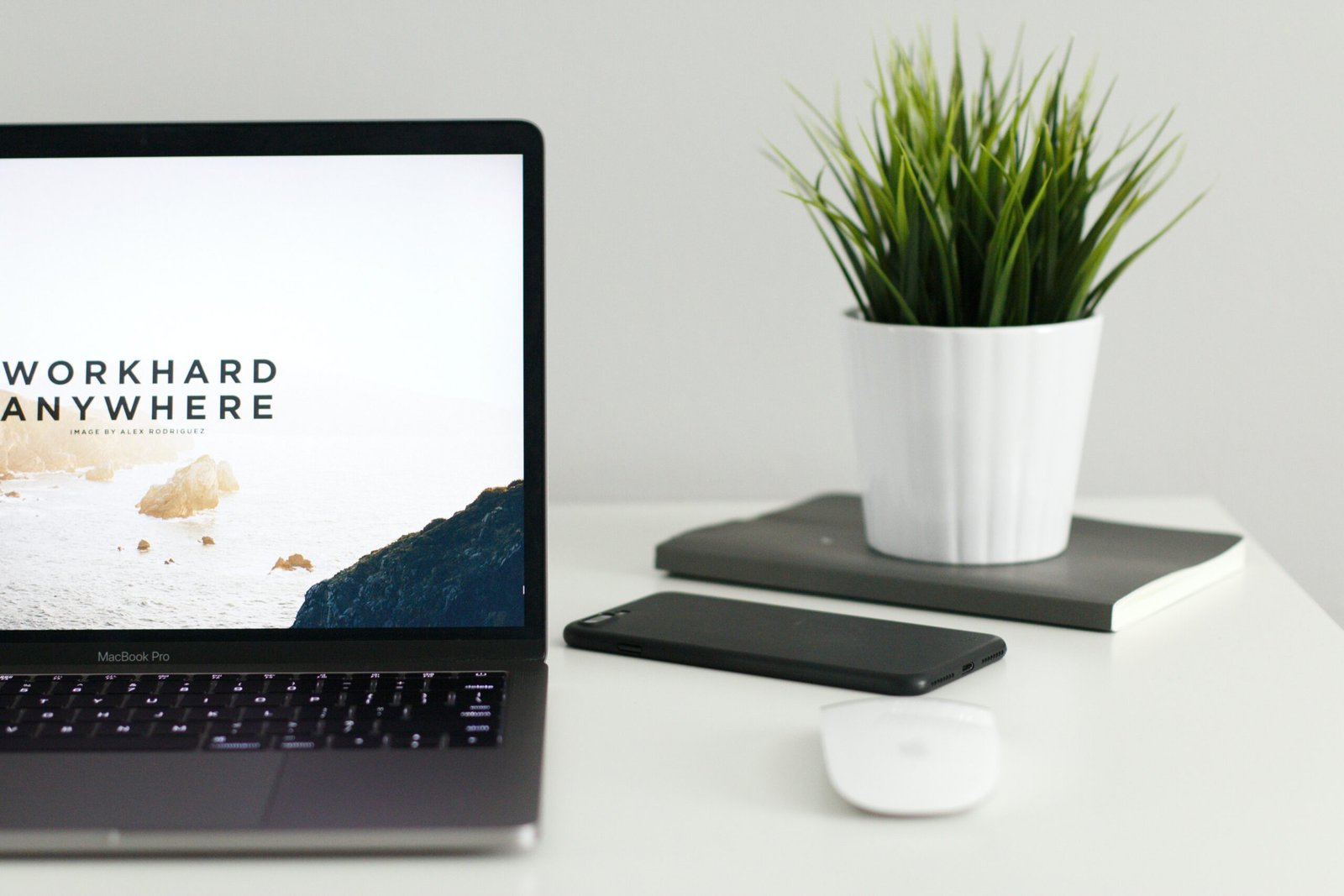Ridiculously Cool Things We Forget We Could Do On A Macbook
When we are in possession of awesome devices, we often forget about all the features that they offer.
Take phones, for instance. You probably played with the gesture control for a couple of weeks. Then after a while, you simply forgot about it.
This post, therefore, is a friendly reminder piece. In it, you’ll rediscover all the things that you forget you could do on your Mac.
Run Windows
The idea of running Windows on a Mac seems almost trivial. But you can do it if you need to. Sometimes, it’s necessary.
There are a couple of ways you can run Windows on your Mac. The most popular is to run it in virtualization using a Windows virtualization tool. You can also hard-install it as you would on a regular computer, though your device might run slow.
Take Screenshots Of Specific Areas
Taking screenshots and isolating images can be a hassle on Windows. You first have to take the screenshot itself. Then you have to paste it into an editing tool and then isolate the part you want. But not with a Mac. Apple bakes all that functionality into the device natively.
If you want to snap just part of your screen, press shift and then common four. You’ll then get a box that lets you adjust the size of the image you want to capture.
Sign PDFs
Signing PDFs is a pain on the PC. Either the sender has to set up the functionality for you or you have to download tools. But on a Mac, it’s easy. You just sign documents right in mail using tools native to the app.
Drag and drop the PDF that you want to sign into the email creation screen. When you do this, you’ll notice that a small markup button appears. Click this to access a host of PDF marking options. If you don’t want to do that, you can also sign documents by holding up another piece of paper you’ve signed to your Mac’s camera. Software will then translate the image to a signature in your document.
Apply Split Screen Mode
Split-screen mode allows you to create two virtual monitors on a single device. It’s the sort of thing that comes in handy when you have a lot of data feeds or want to keep track of sports scores while you work.
On newer versions of MacOS, you have a dedicated “Split Screen” view option that you can apply. If you’re using an older version, you can left click the green maximize button and then drag the window to the side of the screen to align it horizontally.
Create Whatever Keyboard Shortcuts You Want
Apple wants its devices to be as productivity-enhancing as possible. The fact that it allows you to create whatever keyboard shortcuts you want is, therefore, a massive bonus. Keyboard shortcuts allow you to save time, even if your Mac is slow.
To activate keyboard shortcuts, simply go to System Preferences and then Keyboard >> App Shortcuts. Use the plus symbol to assign shortcuts.
Use Automator Services
In a similar vein, Apple also provides automator services for enhanced speed. These allow you to streamline complex tasks that you might have to perform in programs to enhance your productivity.
View Somebody Else’s Screen
Apple knows that its customers want to help each other out when they get stuck troubleshooting some problem on their computers. So instead of relying on third-party software to make it possible, it builds Screen Sharing into its platform natively. All you need to do to see somebody else’s screen is enter their Apple ID and the Screen Sharing option will then display what they can see on your screen. You can then use this to help them resolve issues. You can also provide technical staff with your ID to get them to assist you if you get stuck.
Send And Receive Texts
As the biggest smartphone company in the world, it’s no surprise that Apple allows Mac users to send and receive texts, in-line with other modern messaging apps. However, the Apple difference is that it applies to SMS texts as well. To activate the service, you need Yosemite or later. You also require your phone to be on and to activate the ability to share messages across the cloud.
Record Your iPad Screen
Sometimes, you’ll want to record what you do on your iPad or iPhone screen. For content creators and developers, these tools can be great for anyone wanting to create tutorials or show people how to iron out bugs.