
How To Add Channel Point Sound Alerts To Twitch
Sound alerts are a great way to monetize your Twitch streams.
This is because viewers must use bits to activate the sound effect, which means you will earn money for every bit used.

This feature also encourages viewers to donate more to your channel, as they need to use bits to trigger the sound effects. Furthermore, it can be a great way to engage your viewers, as they can enjoy the sound effects they trigger and feel more connected to your stream.
Why Should I Use the Twitch Extension for Sound Alerts?
Many streamers use soundboards to play sound effects during key moments, adding a little extra flair to their production. Streamers can create their own soundboard using their stream deck or services like Blerp twitch channel sounds features. This allows a non-technical person to quickly integrate channel points service to their stream.
Some streamers even give their viewers control over the sound effects, allowing them to activate a sound effect with channel points or monetize it with services like sound alerts. You can create a loyal audience base by rewarding viewers for their loyalty and engagement.
Sound alerts is a hugely popular Twitch extension that allows viewers to play sound effects during a stream. Beyond the potential to monetize streams, sound alerts also offer exciting features that make it a fun extension. These include the ability to customize sound effects, assign them to buttons, and even integrate them with other Twitch extensions.
Some of the sound alert benefits:
- Sound Alerts is customizable, allowing streamers to select a design for their Twitch panel that better fits their branding.
- Streamers also have the option to set prices for sound alerts (using bits or channel points) or make them free.
- They can choose from an extensive library of user-generated sound effects and audio clips or upload their own.
- Streamers can select which sound effects viewers can play to ensure that the sound effects used are copyright-free and avoid DMCA troubles.
In addition to the sound effects, streamers can also set up alert types for actions such as follows, donations, and subscriptions. To further customize the alerts and make them match their stream branding, streamers can use the Sound Alerts overlay editor to create or edit visual animations and GIFs appearing on the stream when a sound alert is triggered.
Steps to Set up Channel Point Sound Alerts on Twitch
Making your stream more interactive and engaging by using sound alerts is easy on Twitch. You’ll need to add the sound alerts extension to your Twitch account to get started.
Once that’s done, you can create custom alert sounds with OBS and add them to your stream. This guide will show you how to quickly add channel point sound alerts to your Twitch channel, so you know when someone has redeemed or triggered channel points.
1. Install an Audio Capture Program for Your Alerts
The first step in setting up audio alerts is installing audio capture programs like OBS Studio or Open Broadcaster Software. This will allow you to record audio from your game or microphone directly into OBS and then use it for your sound alert notifications. Make sure to select the proper source for the alert, such as the desktop if you’re using a game, or your microphone if you’re using a voice-over.
2. Configure the Audio Output in Your Twitch Settings
After you’ve installed your audio capture program, it’s time to configure the audio output for your Twitch channel. The Audio section in the main Twitch dashboard can be found under Settings > Audio. Here you can select which alerts will play and what sound volume they will be at when they activate. This should give you a better idea of how your audio alerts will sound before adding them to OBS!
3. Organize and Edit Your Sound Files
Once your sound alerts have been installed and configured, the next step is to organize and edit them. Head back over to the OBS dashboard and add a new “scene”. This is where you can drag in your audio files by selecting Media > Audio from the menu on the left side of the window. Here you can rearrange and edit each sound file for perfect timing when it comes to playback.
4. Set Up a Scene Collection for Sound Alerts
Create and name a new scene collection on the OBS dashboard to store all your sound alerts. Then, when you need sound clips, you can locate them easier by keeping this organized. You can toggle between collections by clicking them in the left sidebar of the OBS window. Try and be creative with your collection names – they should remind you quickly what sort of alert it contains (ie “subs”, “tips”, “follows” etc.).
5. Test and Troubleshoot Before Going Live
It’s best to start testing as soon as you’re ready. But, first, ensure all your sound alerts are working by going into the OBS preview mode and manually triggering each alert. This can help you isolate any bugs or irregularities in sound playback and allow you to fix them before anyone else notices them.
Conclusion
Sound Alerts is a great tool to reward loyal viewers with unique interactions. It is easy to set up and requires minimal technical knowledge, making it an ideal feature for any streamer looking to engage their viewers. With simple steps and tricks, any streamer can add channel point sound alerts to their Twitch stream, making it more interactive and attractive. Also, you can seamlessly monetize your channel.
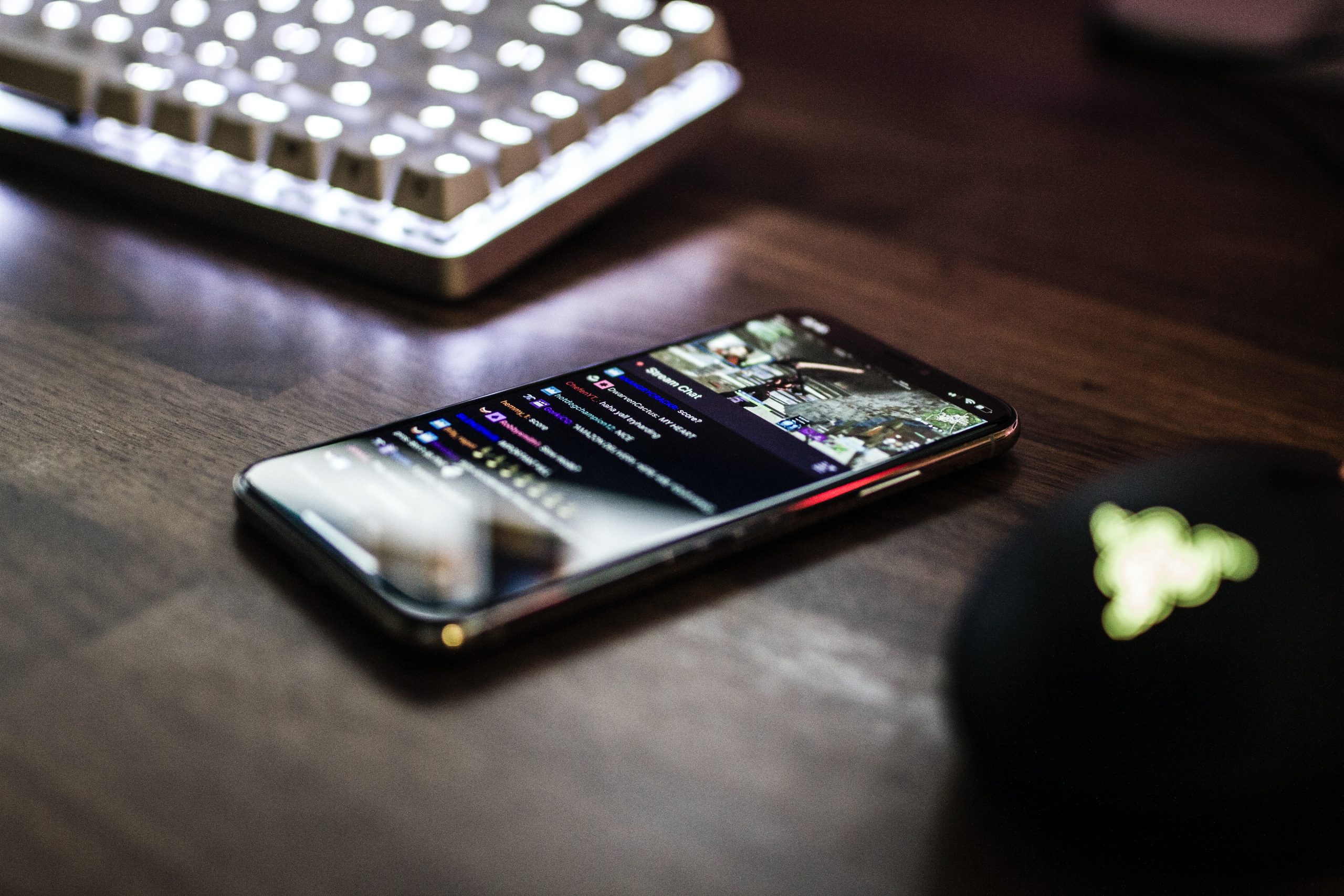
Live streaming is a very effective way to keep a strong connection with your audience. If you are regularly streaming, check these tips to help make live streams more engaging and lucrative.









Oliver
This is all for greater design and communication with your audience, and this is a great way to make streaming on Twitch better. I also often follow the professional live stream Egle Dicegirl – https://m.twitch.tv/dicegirls to watch her play and gain valuable experience, and she also takes care of her design and every broadcast